K-APP interface evolves
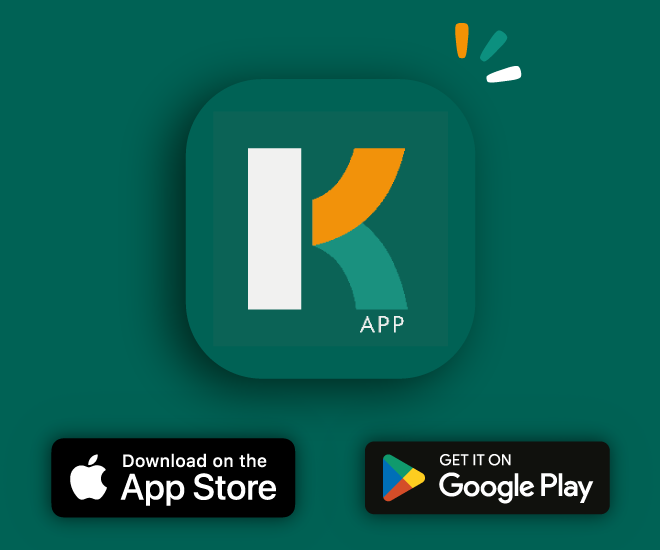
K-APP gets a makeover
A third version of K-APP is now available on Google Store and Apple Store download platforms.
On the agenda: a new interface design and new functionalities for an easier-to-use application.
Start with K-APP
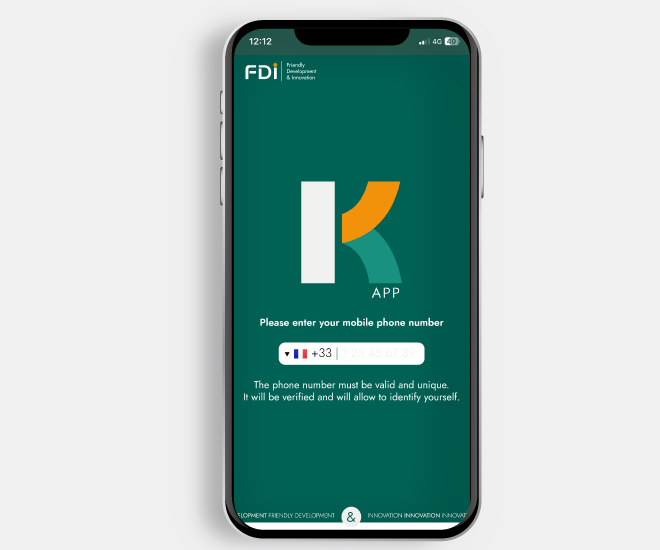
Login to K-APP
Login to K-APP? It couldn’t be easier!
When accessing this application for first time, you can authenticate yourself by entering the phone number associated with the mobile you are using, followed by the verification code received by SMS.
In practice, the phone number you enter acts as your identifier, allowing you to pass through the gates thanks to the BLE Credit associated with your phone number. Directly associated with your badge, your telephone number enables you to be recognized by a site’s access control system, which then authorizes or denies access to the various control points.
Find out more about BLE credits
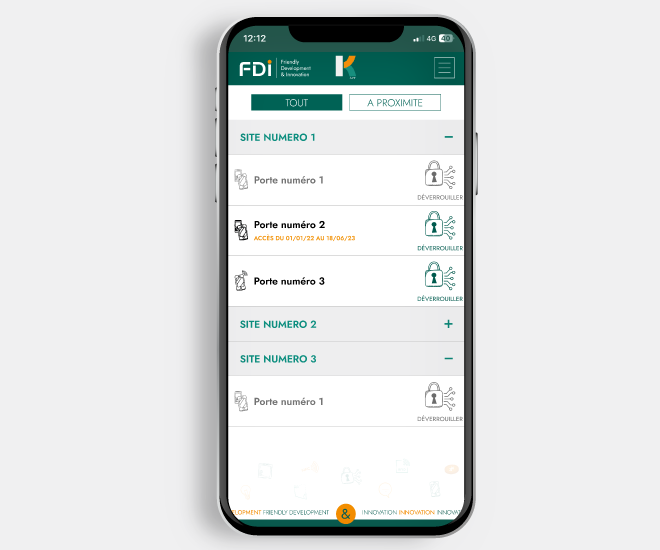
Getting started with K-APP application
Once identification is complete, the application provides access to the list of sites (location) and doors for each site governed by an access control system.
Generally speaking, a site may contain one or more doors subject to access control. These are listed for each site.
K-APP application allows you to consult sites and doors in condensed form or in detail using the “+” or “-” button to the right of each site name;
Once in a site’s door list, there are several scenarios:
- Doors whose line and “Unlock” pictograms are grayed out are doors that are too far away to unlock,
- When doors are displayed normally and the “Unlock” pictogram appears in color, these are doors that can be unlocked provided you are an authorized user.
It is also possible to choose between a global display, showing all sites and doors, and a “nearby” display, showing only doors close enough to be unlocked;
Understanding how K-APP works
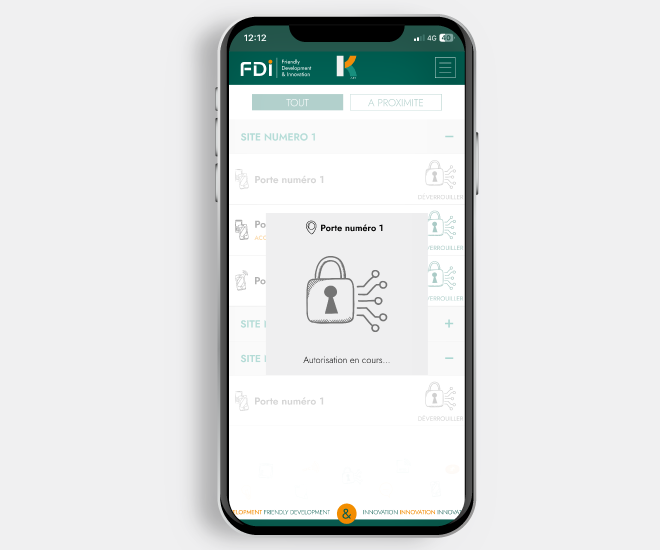
Use K-APP in badge mode
K-APP uses Bluetooth Low Energy technology to replace a physical identification badge with a cell phone. In this way, the cell phone acts as a badge for proximity access, but also as a remote control for remote access.
In use, it is possible to unlock a nearby door by walking up to the reader with a cell phone equipped with K-APP. However, it is also possible to unlock a remote access in remote control mode (eg. gate) via K-APP by clicking on the “Unlock” button.
Focus on BLE: Bluetooth Low Energy
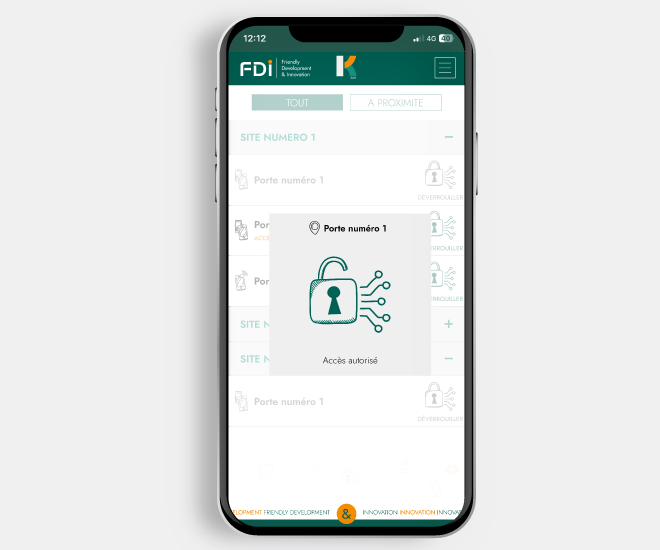
Use K-APP in the background
For an even smoother experience, doors can be unlocked without even opening the app, thanks to background mode. Simply hold your phone in front of reader, without necessarily unlocking it or opening K-APP application.
What if K-APP doesn’t work?
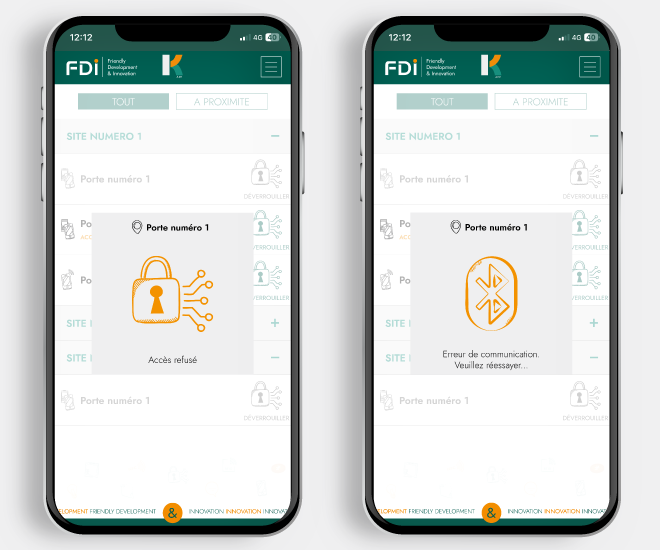
Understanding error messages
K-APP may fail to unlock the desired door and display an error message; There are several possible scenarios and associated messages:
- “Access denied“: K-APP does not unlock the requested door because you do not have necessary rights to unlock it. You can contact the site administrator to change your authorizations;
- “Communication error“: something went wrong during unlock attempt, so you can try again. If necessary, check your phone’s settings to ensure that Bluetooth is activated;
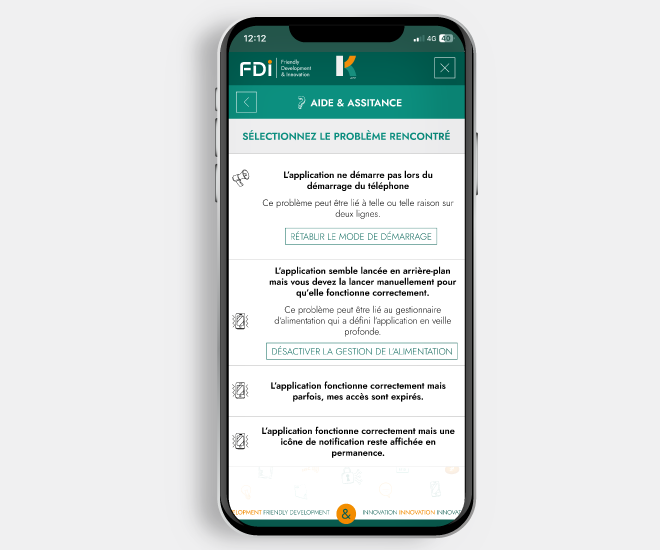
Help and assistance
If you’re still having trouble using K-APP, please consult the dedicated “Help & Support” tab.
To do this, click on the menu icon in the top right-hand corner of the screen, then click on “Help & Support”. You can then select the case that concerns you and the application will guide you to solve the problem encountered.
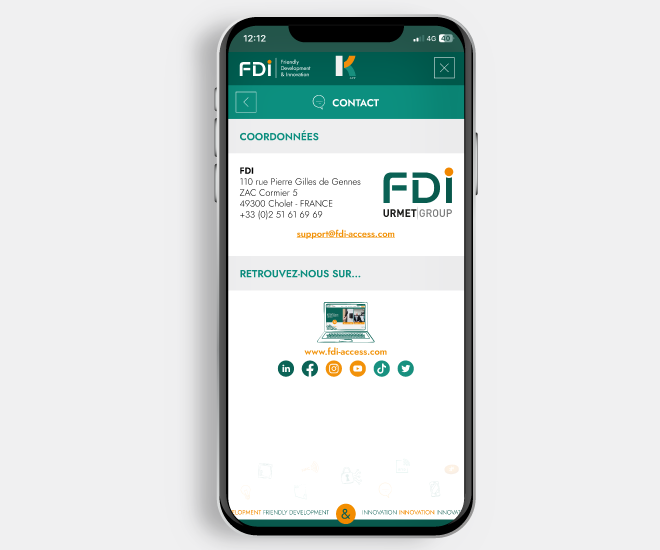
Contact K-APP customer support.
In the event that you encounter an unreferenced error and no suitable solution has been proposed, you can contact support via the dedicated “Contact” tab.
To do so, go to the menu by clicking on the dedicated icon at the top right of the screen, select “Contact” and then click on the dedicated e-mail address to get in touch and describe the situation encountered.
You can also contact us using our dedicated form.
Contact FDI team
Setting up K-APP application
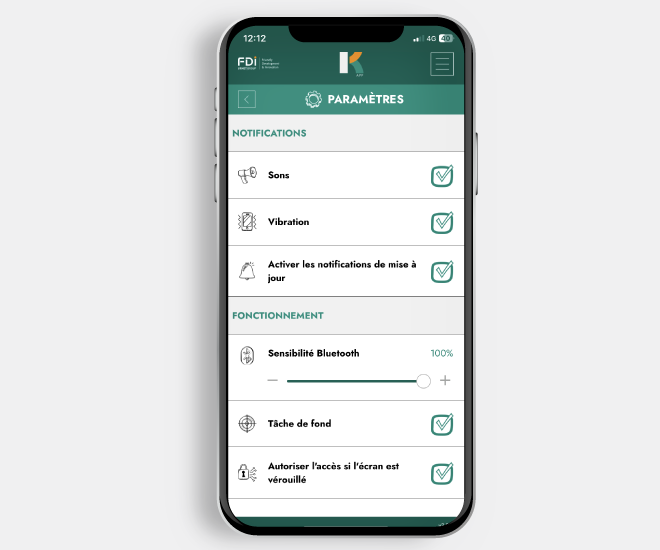
Customize the K-APP experience
First of all, K-APP application is available in both light and dark modes, for optimum reading comfort. This mode varies according to your cell phone’s display settings.
Numerous settings are also available in dedicated tab for a smoother, more personalized experience. To configure K-APP according to your preferences, go to the main menu and select “Settings”.
You’ll be able to activate or deactivate sound, vibrate mode, notifications, Bluetooth sensitivity, background operation and door unlocking even when the phone is locked.

